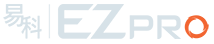Installation Instructions
Hog 4 OS consoles running v2.4.0 and greater can be upgraded to v3.2.0 but consoles running older software versions require a full install of software v3.2.0. Please refer to the Hog 4 OS help manual for detailed instructions on how to a perform a full install on your console. Hedgehog 4 consoles may report wrong platform type (4, 4s, 4n, 4x) after upgrading the software until the console is manually rebooted.
Show File Compatibility
Show files created with or edited using Hog 4 OS v3.2.0 are not compatible with any previous versions of Hog 4 OS.
New Features and Enhancements:
Dotted User Numbers for Fixtures
Fixtures can now be assigned dotted users numbers (1.1, 2.4, etc.) whereby the fixture’s user number is made up of a whole number, a dot, and a part number.
Some key benefits of dotted user numbers for fixtures:
☑Allows users to build compound fixtures and/or aggregate fixtures by assigning a collection of fixtures a common whole number followed by a unique part number for each fixture. When used properly this can greatly simplify the user number schemes for multi-part fixtures such as Shapeshifter and DL and Axon or clustered fixtures like LED fixture walls.
☑Allows for an all new selection feature called lateral fixture selection which allows users to move between parts of a compound fixture with minimal effort. For example, if fixtures 1<3 are selected,then typing [.][1][enter] on the command line will laterally select 1.1, 2.1, and 3.1 if fixtures with these user numbers exist in the show.
See sections 5 and 6 of the Hog 4 OS v3.2.0 Help Manual for details.
New Auto-Palette Option: Note Groups
A new “make note groups” option has been added to the auto-palettes feature of the fixture schedule window.
This option allows users to auto-generate groups based on the notes in the fixture window.Multiple note entries for a single fixture are also supported. For example a fixture with a note cell of “downstage, wash” will be included in two separately created groups (“downstage” and “wash”).
Patching with Gaps
Users can now specify a dmx channel gap to be used between fixtures when patching. To specify a patch gap press the @ key a second time when the “fixture patch” window is open. This will put the word “Gap” on the command line. Input a numerical value after the word Gap and press enter.
For example: [1<5 @ 1 Gap 1] will result in the following patch:
Desk channel 1 to dmx channel 1
Desk channel 2 to dmx channel 3
Desk channel 3 to dmx channel 5
Desk channel 4 to dmx channel 7
Desk channel 5 to dmx channel 9
A large number of important changes have been made to the Hog 4 OS database structure to improve show file stability, protect against show file corruption, and to automatically correct existing show files where directory items and or cues/scenes may have gone missing. This is one of the primary reasons why show files created on or edited with Hog 4 OS v3.2.0 are not compatible with previous versions of the Hog 4 OS.
Hog Visualizer Connectivity Overhaul
Hog 4 OS support for direct visualizer connectivity has been overhauled and enhanced to provide a more robust and consistent programming experience.
Note: This change only effects users who utilize the Hog Connectivity driver. This change does not effect users who currently connect to visualizers using ArtNet or sACN or DMX.
Here are some of the key changes to note:
• Hog Visualizer Connectivity is now done through the FixtureNet port (no longer HogNet)
• Once the v3.2.0 Hog visualizer connectivity driver is installed on your visualizer PC you will no longer see a Hog connectivity dialogue box up on the visualizer computer when running the visualizer application.
• All users MUST install the v3.2.0 visualizer connectivity driver on their visualizer PC in order to connect to Hog 4 OS v3.2.0 consoles.
• Art-Net and sACN can be used in conjunction with visualizer output from the FixtureNet port; this means visualizers and real world rigs to be mixed on a single network.
• All HegdeHog 4 consoles and 2015 model HedgeHog 4 consoles can now communicate with visualizers using Hog Connectivity. Previously these consoles could only connect using Art-Net or sACN and required an Art-net/sACN enabled visualizer license to connect; now only a Hog Connectivity enabled visualizer license is required.
• Hog Connectivity is limited to 64 universes
• DP8000s are not required for Hog Connectivity visualizer streaming; all processing is done locally by the console and streamed directly to the visualizer
• Fixture talk-back (auto-focus) is still supported and functions the same as before.
For complete details on how to configure your console and visualizer PC to work with Hog 4 OS’s v3.2.0 connectivity driver please refer to section 29 of the Hog 4 OS v3.2.0 help manual.
Hoglet 4 and MiniWing 4 Support
Console and Hog 4PC software support for upcoming Hoglet 4 and MiniWing 4 USB device products.
Check Integrity Button Removed
As part of the enhancements made in v3.2.0, the check integrity process is now automatically run when logging off a show; therefore the manual check integrity button is no longer needed and has been removed from the shows window.
Windows 10
Hog 4 PC and Hog Visualizer Connectivity are now both supported on Windows 10 (64-bit / 32-bit).
Bug Fixes:
D-01299: Cannot undo record or delete of views
B-02124: Change ThreadAdapter to use reliable notifications
D-02183: Keystroke Marcos can only be triggered from comment macros if the keystroke macro is a whole number
D-02327: Can’t move a block of cues within a cuelist
D-02520: When merging with track forwards off, the value is still tracking forward
D-02521: Recording new cue with track forwards OFF - value is changing to OFF in subsequent cues
D-02531: Playback bar displays cuelist number as integer
D-02534: HTP List / Scenes jump to full when going a page if fixtures are patched to external DP8k’s
D-02542: Cues not playing back correctly if the cue is setup as a MARK cue but we don't mark anything
D-02543: View Cue opens current cue for chosen master, disregards which list window is actually open
D-02559: Position palette (color data inside) continues to output after editor closes
D-02565: Some default effects have invalid base values
D-02581: H4 Playback and H4 Master Wings PIG key does not respond in the test app
D-02559: Opened and un-blinded Palette editor data can continue to output after editor closes
D-02571: Merge views dialog should display only supported options
D-02601: CMD line doesn't indicate when num on CMD line is not a user num in the show (pre-parse)
D-02605: Nano Wing does not remove dev entry when unplugged
D-02609: Chosen Master Window will not close if a cue within the list contains a clock trigger
D-02615: Cannot exit the Touchscreen test app if a true front panel is not present
D-02622: Fixtures subtracted from the selection are still being copied to the new selection
D-02638: CITP Support for Mbox Mini v3.9 Layer
D-02644: Auto-Update: Track Backwards, Not Forward producing inconsistent results